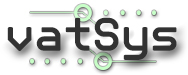Introduction
The Voice Switching and Control System (VSCS) is the module for controlling all Air-Ground and Ground-Ground communication. It features a series of easily selectable buttons to allow the selection of frequencies, intercom lines and general setup of audio devices. The design is such that the interface can be used via a touchscreen.
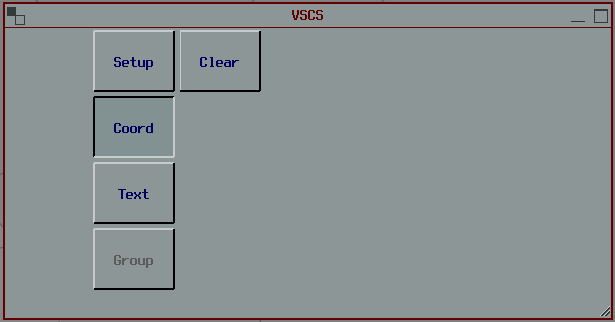
Setup
The Setup button displays functions for setting up your communications. You can setup input and output devices, divert all frequencies or system sounds to Speakers, Add and Remove Frequencies or Monitor you ATIS (voice atis).
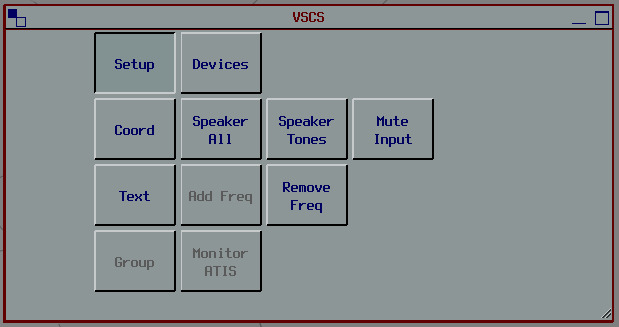
Coord
The Coord button provides access to Ground-Ground Communications with available sectors currently online.
Yellow - A yellow button opens a Hotline. After pressing the button, an audible warning plays and communication is immediately opened between yourself and the selected controller. Both user’s microphones instantly become live and you can speak straight away without any further button pushing. This method may be referred to as “override” in the VATSIM environment, however other controller clients did not simulate the hot-mic function correctly.
Please Note: The hotline function described above, means that one user can immediately open a voice connection to another user, without the other user accepting the incoming “call”. An audible warning will play when both a hotline or coldline is opened.
Blue - A blue button opens a Coldline. After pressing the button, the other controller will receive an audible alert of the incoming call. The other controller must accept the call before communications can begin. This method can be compared to the Intercom method explained in other controller clients, or more simply, a normal phone call where the person on the other end has to answer.
Purple Flashing - An incoming Coldline call. Click the button to accept the call.
Purple Steady - The Hotline or Coldline is currently active. Click the button to close the line (hang up).
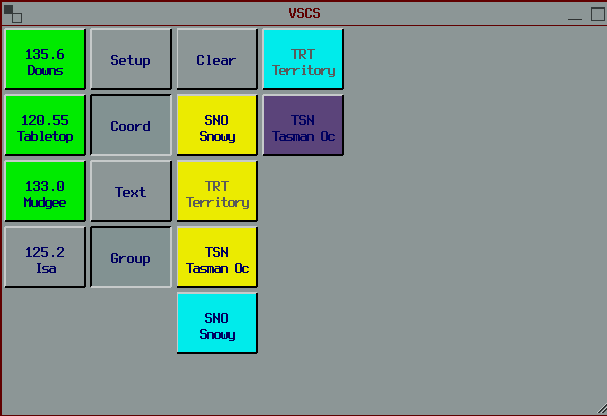
Text
The name says it all. This button takes you to the text window allowing you to communicate air-ground over the active frequency. This interface is fairly limited (eg. it will not automatically select the aircraft you are talking to) and it is recommended to use the CPDLC functionality where possible.
Air-Ground Frequencies
Depending on the selected position one or more default frequencies will be available. The first will always be the sector for your own sector frequency. To activate this frequency and set it as primary, select the “Transmit” and “Primary” buttons. Additional frequencies (for extended sectors) may be added by setting the status of these to Transmit. Leave the “Group” button depressed to cross-couple these frequencies.
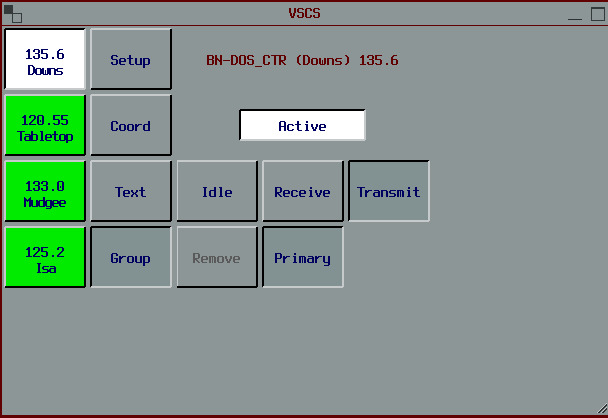
Idle - Sets the frequency to “Not Active”. You are not transmitting or receiving on this frequency.
Receive - Set the frequency to receive only.
Transmit - Set the frequency to transmit and receive.
Primary - Set the frequency as your primary frequency (the frequency that will be displayed to pilots).
Group - Group active frequencies together to you can transmit and receive on all active frequencies at once.
Remove - Removes the freqency from the VSCS.
White - The frequency is Active and Primary.
Green - The frequency is Active for Transmit and Receive.
Pink - The frequency is Active for Receive only.
White - The frequency is currently receiving radio traffic.
When transmitting, any frequency being transmitted on will indicate “PTT”