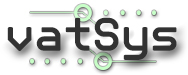Installation
Download and run the vatSys installer, which is available here.
The vatSys installer will download and install the any missing required Microsoft .NET Framework and Visual Studio Redistributables.
In addition to the required core files, vatSys will create a new folder in My Documents that will be the home of all user customisable data (Navigraph Navdata, Profiles, Sounds).
Select a Profile
The first time you run vatSys, you will be asked to select a profile. A profile for Australia is included by default. Select the desired Profile.XML file when prompted.
vatSys will then load all the data associated with that profile.
The Main Menu Bar
Settings | Windows | Maps | Tools | Messages | Info
The menu bar is used to access and configure vatSys. The first menu you will wish to use is Settings.
Configure Audio
Configure your audio by selecting devices for your Headset, Speakers and Microphone in the Audio Setup Window:
Settings -> Audio
Select a Position
Each “Air Situation Display” is linked to a particular control position. Positions are defined in the profile data and make your life easier by loading the appropriate Maps, Frequencies, Callsign and more.
To select a position:
Settings -> Position -> (Position Name)
Connect to VATSIM
You are now ready to connect to VATSIM:
Settings -> Connection